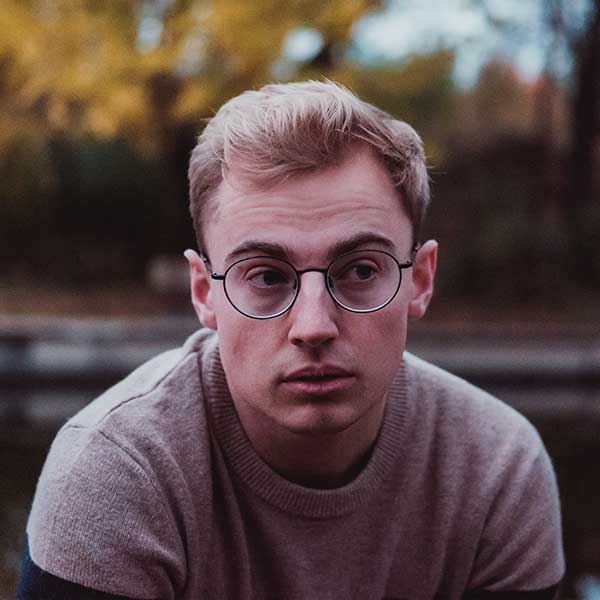Vue Avatar - Flowbite
Use the avatar component to show a visual representation of a user profile using an image element or SVG object based on multiple styles and sizes
Default avatar
Use this example to create a circle and rounded avatar on an image element.


<template>
<div class="flex justify-center space-x-4">
<fwb-avatar img="/images/avatar-1.jpg" />
<fwb-avatar img="/images/avatar-1.jpg" rounded />
</div>
</template>
<script setup>
import { FwbAvatar } from 'flowbite-vue'
</script>Bordered
Use this example to create a circle and rounded avatar on an image element.


<template>
<div class="flex justify-center space-x-4">
<fwb-avatar bordered img="/images/avatar-1.jpg" />
<fwb-avatar bordered img="/images/avatar-1.jpg" rounded />
</div></template>
<script setup>
import { FwbAvatar } from 'flowbite-vue'
</script>Dot indicator
Use a dot element relative to the avatar component as an indicator for the user (eg. online or offline status).




<template>
<div class="flex justify-center space-x-4">
<fwb-avatar img="/images/avatar-1.jpg" status="online" />
<fwb-avatar img="/images/avatar-1.jpg" status="busy" />
<fwb-avatar img="/images/avatar-1.jpg" status="away" />
<fwb-avatar img="/images/avatar-1.jpg" status="offline" />
</div>
</template>
<script setup>
import { FwbAvatar } from 'flowbite-vue'
</script>Dot indicator position








<template>
<div class="flex justify-center space-x-4">
<fwb-avatar
img="/images/avatar-1.jpg"
status-position="top-left"
status="online"
/>
<fwb-avatar
img="/images/avatar-1.jpg"
rounded
status-position="top-left"
status="online"
/>
<fwb-avatar
img="/images/avatar-1.jpg"
status-position="top-right"
status="online"
/>
<fwb-avatar
img="/images/avatar-1.jpg"
rounded
status-position="top-right"
status="online"
/>
<fwb-avatar
img="/images/avatar-1.jpg"
status-position="bottom-left"
status="online"
/>
<fwb-avatar
img="/images/avatar-1.jpg"
rounded
status-position="bottom-left"
status="online"
/>
<fwb-avatar
img="/images/avatar-1.jpg"
status-position="bottom-right"
status="online"
/>
<fwb-avatar
img="/images/avatar-1.jpg"
rounded
status-position="bottom-right"
status="online"
/>
</div>
</template>
<script setup>
import { FwbAvatar } from 'flowbite-vue'
</script>Sizes
Choose from multiple sizing options for the avatar component from this example.





<template>
<div class="flex justify-center items-center space-x-4">
<fwb-avatar size="xs" img="/images/avatar-1.jpg" />
<fwb-avatar size="sm" img="/images/avatar-1.jpg" />
<fwb-avatar size="md" img="/images/avatar-1.jpg" />
<fwb-avatar size="lg" img="/images/avatar-1.jpg" />
<fwb-avatar size="xl" img="/images/avatar-1.jpg" />
</div>
</template>
<script setup>
import { FwbAvatar } from 'flowbite-vue'
</script>Alternative text

<template>
<div class="flex justify-center">
<fwb-avatar alt="Alternative text" img="/images/avatar-1.jpg" />
</div>
</template>
<script setup>
import { FwbAvatar } from 'flowbite-vue'
</script>Stacked avatars
Use this example if you want to stack a group of users by overlapping the avatar components.
<template>
<div class="grid gap-2">
<fwb-avatar-stack>
<fwb-avatar img="/images/avatar-1.jpg" rounded stacked />
<fwb-avatar img="/images/avatar-2.jpg" rounded stacked />
<fwb-avatar img="/images/avatar-3.jpg" rounded stacked />
<fwb-avatar img="/images/avatar-4.jpg" rounded stacked />
<fwb-avatar img="/images/avatar-5.jpg" rounded stacked />
<fwb-avatar-stack>
</fwb-avatar-stack>
<fwb-avatar img="/images/avatar-1.jpg" rounded stacked />
<fwb-avatar img="/images/avatar-2.jpg" rounded stacked />
<fwb-avatar img="/images/avatar-3.jpg" rounded stacked />
<fwb-avatar img="/images/avatar-4.jpg" rounded stacked />
<fwb-avatar-stack-counter href="#" total="99" />
</fwb-avatar-stack>
</div>
</template>
<script setup>
import { FwbAvatar, FwbAvatarStack, FwbAvatarStackCounter } from 'flowbite-vue'
</script>Placeholder icon
<template>
<div class="flex justify-center space-x-4">
<fwb-avatar />
<fwb-avatar rounded />
</div>
</template>
<script setup>
import { FwbAvatar } from 'flowbite-vue'
</script>Placeholder initials
<template>
<div class="flex justify-center space-x-4">
<fwb-avatar initials="JD" />
<fwb-avatar initials="JD" rounded />
</div>
</template>
<script setup>
import { FwbAvatar } from 'flowbite-vue'
</script>Alternative Placeholder Icon
Use this example if you'd like to specify a different placeholder icon. Specify a #placeholder template slot to override the default placeholder icon. This has no effect if using initials.
<template>
<div class="vp-raw flex justify-center space-x-4">
<fwb-avatar>
<template #placeholder>
<svg class="w-12 h-12" fill="none" stroke-width="1.5" stroke="currentColor" viewBox="0 0 24 24" xmlns="http://www.w3.org/2000/svg">
<path d="M17.982 18.725A7.488 7.488 0 0012 15.75a7.488 7.488 0 00-5.982 2.975m11.963 0a9 9 0 10-11.963 0m11.963 0A8.966 8.966 0 0112 21a8.966 8.966 0 01-5.982-2.275M15 9.75a3 3 0 11-6 0 3 3 0 016 0z" stroke-linecap="round" stroke-linejoin="round" />
</svg>
</template>
</fwb-avatar>
<fwb-avatar rounded>
<template #placeholder>
<svg class="w-12 h-12" fill="none" stroke-width="1.5" stroke="currentColor" viewBox="0 0 24 24" xmlns="http://www.w3.org/2000/svg">
<path d="M17.982 18.725A7.488 7.488 0 0012 15.75a7.488 7.488 0 00-5.982 2.975m11.963 0a9 9 0 10-11.963 0m11.963 0A8.966 8.966 0 0112 21a8.966 8.966 0 01-5.982-2.275M15 9.75a3 3 0 11-6 0 3 3 0 016 0z" stroke-linecap="round" stroke-linejoin="round" />
</svg>
</template>
</fwb-avatar>
</div>
</template>
<script setup>
import { FwbAvatar } from 'flowbite-vue'
</script>